UWB Following Services
The UWB system consists of UWB anchor and UWB tags, utilizing ultra-wideband positioning technology to provide 2D pose information (including standard Cartesian coordinates and Euclidean coordinates) of tags relative to the anchor. Collected UWB data is converted into ROS 2 message format, Published via DDS for real-time distribution.
To leverage UWB data for secondary development, simply subscribe to the corresponding DDS topic.
| UWB tag | UWB anchor |
|---|---|
 |  |

| No | Description |
|---|---|
| 1 | Power Indicator |
| 2 | Power Button |
| 3 | Charge Port |
Usage Instructions
To use the feature, simply activate the UWB bracelet (tag), and the robot will automatically acquire the position information of the bracelet to enable autonomous following.
Likewise, when the UWB bracelet (tag) is manually turned off, the robot will automatically disable the UWB following service and stop following.
Operating Instructions
UWB Tracking Function
- Activation
Power on the UWB wristband (Tag) → The robot automatically detects its position and initiates autonomous following.
- Deactivation
Turn off the UWB wristband (Tag) → The robot immediately stops tracking and disables the following service.
UWB Following Service Requirements
For proper operation, ensure the following systems are functioning:
- Robot Odometry
- LiDAR System
ssh daystarp@192.168.100.105
docker exec -it uwb_sensor bash
ros2 topic list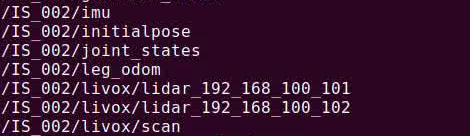
If the following ROS topics are active, the device is fully functional:
/IS_00x/leg_odom→ Leg odometry data streaming/IS_00x/livox_scan→** **LiDAR point cloud active
Complete Operating Procedure:
- Power on and start the robot (operate via the handle: <Enable Up, Move>)
- Switch to Navigation Service (on the app, bottom-right corner: <Remote Control, Navigation>)
- Access the Perception Backpack NUC Host (WIFI: IS_PLUS_010)
Standard Operating Procedure
- Power On & Activate Robot
- Use controller to:
- Enable motors
- Activate walking mode
- Enable Navigation Service
- Use controller to:
- Tap bottom-right mode switch to activate "Navigation Mode"
- Access Perception Backpack
- On your laptop:
- Scan for WiFi "IS_PLUS_010"
- Establish SSH connection:
ssh daystarp@192.168.100.105
docker restart navigation
docker exec -it uwb_follow bash- Activate UWB Following Service
source install/setup.bash
./scripts/run_uwb_server.sh- Terminate UWB Service
Turn off UWB wristband (Tag) or shut down UWB Following Service